Log in and access a course
This article contains instructions for how to log in and access a course on the online platform (CBS App). (To create an account go here)
1.) In your web browser, go to eu.communitybiblestudy.org.
2.) Click ‘Log in’

3.) Enter your email and password. Then, click Log in

4.) Click ‘My courses’ at the top of the page.

5.) Click Group leader to go to the list of courses you currently lead.

6.) Click on the (blue) name of the group you want to access. If you have not yet renamed your course it may have the default name still. (Not the (black) name of the course).
7.) You can access the lessons for your course from the menu on the left-hand side of the page.
Note: You will need to click on all the slides in one lesson before the next lesson will unlock.