Use Zoom with the App?
This article contains instructions for how to use Zoom with the online platform (CBS App). You will need first to create an account and contact the course administrator to request to be assigned as a course leader.
You can of course use your own Zoom account and use the App alongside your Zoom call. However the App has Zoom integrated and you can take advantage of this.
1.) Log in to your account.
2.) Click ‘My courses’ at the top of the page.

3.) Click Group leader to go to the list of courses you currently lead.

4.) Click on the (blue) name of the group you want to access.

5.) Click on Zoom symbol on the right hand column.

6.) Either leave the radio button on Call now (red arrow) or click on schedule (blue arrow). If choosing call now then fix the expected length of the call and click call now to start the call.
If you have already scheduled a time for your call choose that option (green arrow). You will see the calls scheduled for the group. You’ll get an email reminder half an hour before every scheduled meeting. To join the call just visit your course at the scheduled time.

7.) If scheduling a call or calls choose the date, time, time zone and length of the call. Add a short description if that will help you, perhaps the lesson number (red arrows) . Choose whether to notify your group. Then hit schedule now.

8). With the success message you will be offered the possibility to schedule another call. You will also get an email notification.