Easy access
This article will show you how to get easy access to CBS Connect on your smartphone. You will install CBS Connect on your Android phone using the Chrome browser. You cannot download CBS Connect from the App stores (IOS or Google Play). You may find an app there but it is the US one, and wont work for you.
For the best experience when accessing CBS Connect on your phone, you will need to add the website to your phone’s home screen. This allows you to access the site as if you were launching an app on your phone.
Notes:
a. If you are looking for instructions for IOS/Apple go here. This page is made for our N American site so follow the instructions but start by going to the Europe site on your browser eu.communitybiblestudy.org and then the process is the same.
b. If you are looking for instructions for Android using the Firefox browser use the instructions below. You will find the menu 3 dots, mentioned in stage 2, at the bottom right of the page instead of top right. Otherwise its very similar to Chrome.
Adding the website to your Android phone home screen using Chrome:
1.) Open Chrome on your phone and go to eu.communitybiblestudy.org
2.) Click the three dots in the top-right corner of the screen or
3.) If you see this arrowed message just follow the onscreen instructions.
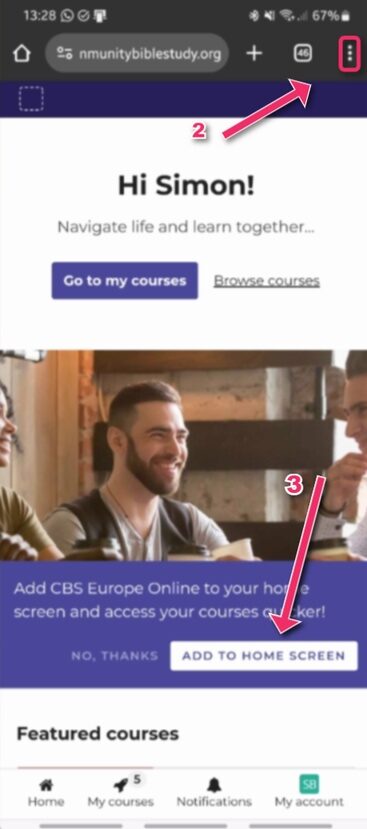
4.) Select Install App from the dropdown menu.

5.) Press on install.

6.) After a few moments and a couple of screen messages installation is complete. The icon may have already been added to your home screen. If not then search ‘CBS Europe Online’ for it in your app search facility and add it to the home screen manually.
7.) Finally you can touch and slide it to the place you find most convenient in your home screen and tap to enter CBS Connect.